Day 3 - Building an agent with LangGraph and the Gemini API
Generative AI Agents
Copyright 2025 Google LLC.
# @title Licensed under the Apache License, Version 2.0 (the "License");
# you may not use this file except in compliance with the License.
# You may obtain a copy of the License at
#
# https://www.apache.org/licenses/LICENSE-2.0
#
# Unless required by applicable law or agreed to in writing, software
# distributed under the License is distributed on an "AS IS" BASIS,
# WITHOUT WARRANTIES OR CONDITIONS OF ANY KIND, either express or implied.
# See the License for the specific language governing permissions and
# limitations under the License.
Day 3 - Building an agent with LangGraph and the Gemini API
Welcome back to the Kaggle 5-day Generative AI course!
In this notebook, you will use LangGraph to define a stateful graph-based application built on top of the Gemini API.
You will build a simulated cafe ordering system, called BaristaBot. It will provide a looping chat interface to customers where they can order cafe beverages using natural language, and you will build nodes to represent the cafe’s live menu and the “back room” ordering system.
BaristaBot is used in other Gemini API demos, so if you are looking to explore something with a more minimal implementation, check out the BaristaBot function calling example that implements a similar system using only the Gemini API Python SDK and function calling.
IMPORTANT!
The app built in this notebook takes user input using a text box (Python’s input). These are commented-out to ensure that you can use the Run all feature without interruption. Keep an eye out for the steps where you need to uncomment the .invoke(...) calls in order to interact with the app.
If you wish to save a version of this notebook with Save and Run all, you will need to re-comment the lines you commented-out to ensure that the notebook can run without human input.
For help
Common issues are covered in the FAQ and troubleshooting guide.
Get set up
Start by installing and importing the LangGraph SDK and LangChain support for the Gemini API.
# Remove conflicting packages from the Kaggle base environment.
!pip uninstall -qqy kfp jupyterlab libpysal thinc spacy fastai ydata-profiling google-cloud-bigquery google-generativeai
# Install langgraph and the packages used in this lab.
!pip install -qU 'langgraph==0.3.21' 'langchain-google-genai==2.1.2' 'langgraph-prebuilt==0.1.7'
Set up your API key
The GOOGLE_API_KEY environment variable can be set to automatically configure the underlying API. This works for both the official Gemini Python SDK and for LangChain/LangGraph.
To run the following cell, your API key must be stored it in a Kaggle secret named GOOGLE_API_KEY.
If you don’t already have an API key, you can grab one from AI Studio. You can find detailed instructions in the docs.
To make the key available through Kaggle secrets, choose Secrets from the Add-ons menu and follow the instructions to add your key or enable it for this notebook.
import os
from kaggle_secrets import UserSecretsClient
GOOGLE_API_KEY = UserSecretsClient().get_secret("GOOGLE_API_KEY")
os.environ["GOOGLE_API_KEY"] = GOOGLE_API_KEY
If you received an error response along the lines of No user secrets exist for kernel id ..., then you need to add your API key via Add-ons, Secrets and enable it.

Key concepts
LangGraph applications are built around a graph structure. As the developer, you define an application graph that models the state transitions for your application. Your app will define a state schema, and an instance of that schema is propagated through the graph.
Each node in the graph represents an action or step that can be taken. Nodes will make changes to the state in some way through code that you define. These changes can be the result of invoking an LLM, by calling an API, or executing any logic that the node defines.
Each edge in the graph represents a transition between states, defining the flow of the program. Edge transitions can be fixed, for example if you define a text-only chatbot where output is always displayed to a user, you may always transition from chatbot -> user. The transitions can also be conditional, allowing you to add branching (like an if-else statement) or looping (like for or while loops).
LangGraph is highly extensible and provides a number of features that are not part of this tutorial, such as memory, persistance and streaming. To better understand the key concepts and philophies behind LangGraph, check out their Conceptual guides and High-level overview.
Define core instructions
State is a fundamental concept for a LangGraph app. A state object is passed between every node and transition in the app. Here you define a state object, OrderState, that holds the conversation history, a structured order, and a flag indicating if the customer has finished placing their order. For simplicity, the “structure” in this order is just a list of strings, but this can be expanded to any Python data structure.
In Python, the LangGraph state object is a Python dictionary. You can provide a schema for this dictionary by defining it as a TypedDict.
Here you also define the system instruction that the Gemini model will use. You can capture tone and style here, as well as the playbook under which the chatbot should operate.
from typing import Annotated
from typing_extensions import TypedDict
from langgraph.graph.message import add_messages
class OrderState(TypedDict):
"""State representing the customer's order conversation."""
# The chat conversation. This preserves the conversation history
# between nodes. The `add_messages` annotation indicates to LangGraph
# that state is updated by appending returned messages, not replacing
# them.
messages: Annotated[list, add_messages]
# The customer's in-progress order.
order: list[str]
# Flag indicating that the order is placed and completed.
finished: bool
# The system instruction defines how the chatbot is expected to behave and includes
# rules for when to call different functions, as well as rules for the conversation, such
# as tone and what is permitted for discussion.
BARISTABOT_SYSINT = (
"system", # 'system' indicates the message is a system instruction.
"You are a BaristaBot, an interactive cafe ordering system. A human will talk to you about the "
"available products you have and you will answer any questions about menu items (and only about "
"menu items - no off-topic discussion, but you can chat about the products and their history). "
"The customer will place an order for 1 or more items from the menu, which you will structure "
"and send to the ordering system after confirming the order with the human. "
"\n\n"
"Add items to the customer's order with add_to_order, and reset the order with clear_order. "
"To see the contents of the order so far, call get_order (this is shown to you, not the user) "
"Always confirm_order with the user (double-check) before calling place_order. Calling confirm_order will "
"display the order items to the user and returns their response to seeing the list. Their response may contain modifications. "
"Always verify and respond with drink and modifier names from the MENU before adding them to the order. "
"If you are unsure a drink or modifier matches those on the MENU, ask a question to clarify or redirect. "
"You only have the modifiers listed on the menu. "
"Once the customer has finished ordering items, Call confirm_order to ensure it is correct then make "
"any necessary updates and then call place_order. Once place_order has returned, thank the user and "
"say goodbye!"
"\n\n"
"If any of the tools are unavailable, you can break the fourth wall and tell the user that "
"they have not implemented them yet and should keep reading to do so.",
)
# This is the message with which the system opens the conversation.
WELCOME_MSG = "Welcome to the BaristaBot cafe. Type `q` to quit. How may I serve you today?"
Define a single turn chatboot
To illustrate how LangGraph works, the following program defines a chatbot node that will execute a single turn in a chat conversation using the instructions supplied.
Each node in the graph operates on the state object. The state (a Python dictionary) is passed as a parameter into the node (a function) and the new state is returned. This can be restated as pseudo-code, where state = node(state).
Note: For the chatbot node, the state is updated by adding the new conversation message. The add_messages annotation on OrderState.messages indicates that messages are appended when returned from a node. Typically state is updated by replacement, but this annotation causes messages to behave differently.
from langgraph.graph import StateGraph, START, END
from langchain_google_genai import ChatGoogleGenerativeAI
# Try using different models. The Gemini 2.0 flash model is highly
# capable, great with tools, and has a generous free tier. If you
# try the older 1.5 models, note that the `pro` models are better at
# complex multi-tool cases like this, but the `flash` models are
# faster and have more free quota.
# Check out the features and quota differences here:
# - https://ai.google.dev/gemini-api/docs/models/gemini
llm = ChatGoogleGenerativeAI(model="gemini-2.0-flash")
def chatbot(state: OrderState) -> OrderState:
"""The chatbot itself. A simple wrapper around the model's own chat interface."""
message_history = [BARISTABOT_SYSINT] + state["messages"]
return {"messages": [llm.invoke(message_history)]}
# Set up the initial graph based on our state definition.
graph_builder = StateGraph(OrderState)
# Add the chatbot function to the app graph as a node called "chatbot".
graph_builder.add_node("chatbot", chatbot)
# Define the chatbot node as the app entrypoint.
graph_builder.add_edge(START, "chatbot")
chat_graph = graph_builder.compile()
It can be helpful to visualise the graph you just defined. The following code renders the graph.
from IPython.display import Image, display
Image(chat_graph.get_graph().draw_mermaid_png())
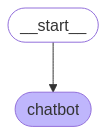
Now that the graph is defined, you can run it. It only has one node, and one transition into that node, so it will transition from __start__ to chatbot, execute the chatbot node, and terminate.
To run the graph, you call invoke and pass an initial state object. In this case it begins with the user’s initial message.
from pprint import pprint
user_msg = "Hello, what can you do?"
state = chat_graph.invoke({"messages": [user_msg]})
# The state object contains lots of information. Uncomment the pprint lines to see it all.
# pprint(state)
# Note that the final state now has 2 messages. Our HumanMessage, and an additional AIMessage.
for msg in state["messages"]:
print(f"{type(msg).__name__}: {msg.content}")
HumanMessage: Hello, what can you do?
AIMessage: Hi there! I'm BaristaBot, your friendly cafe ordering system. I can tell you about our menu items, answer questions, and take your order. What are you in the mood for today?
You could execute this in a Python loop, but for simplicity, manually invoke one more conversational turn. This second invocation takes the state from the first call and appends another user message to elicit another response from the chatbot.
user_msg = "Oh great, what kinds of latte can you make?"
state["messages"].append(user_msg)
state = chat_graph.invoke(state)
# pprint(state)
for msg in state["messages"]:
print(f"{type(msg).__name__}: {msg.content}")
HumanMessage: Hello, what can you do?
AIMessage: Hi there! I'm BaristaBot, your friendly cafe ordering system. I can tell you about our menu items, answer questions, and take your order. What are you in the mood for today?
HumanMessage: Oh great, what kinds of latte can you make?
AIMessage: We have a few delicious lattes on our menu! There's the classic Latte, the Caramel Latte, the Mocha Latte, and the Vanilla Latte. Would you like to know more about any of them?
Add a human node
Instead of repeatedly running the “graph” in a Python loop, you can use LangGraph to loop between nodes.
The human node will display the last message from the LLM to the user, and then prompt them for their next input. Here this is done using standard Python print and input functions, but for a real cafe situation, you could render the chat to a display or audio, and accept input from a mic or on-screen keyboard.
The chatbot node function has also been updated to include the welcome message to start the conversation.
from langchain_core.messages.ai import AIMessage
def human_node(state: OrderState) -> OrderState:
"""Display the last model message to the user, and receive the user's input."""
last_msg = state["messages"][-1]
print("Model:", last_msg.content)
user_input = input("User: ")
# If it looks like the user is trying to quit, flag the conversation
# as over.
if user_input in {"q", "quit", "exit", "goodbye"}:
state["finished"] = True
return state | {"messages": [("user", user_input)]}
def chatbot_with_welcome_msg(state: OrderState) -> OrderState:
"""The chatbot itself. A wrapper around the model's own chat interface."""
if state["messages"]:
# If there are messages, continue the conversation with the Gemini model.
new_output = llm.invoke([BARISTABOT_SYSINT] + state["messages"])
else:
# If there are no messages, start with the welcome message.
new_output = AIMessage(content=WELCOME_MSG)
return state | {"messages": [new_output]}
# Start building a new graph.
graph_builder = StateGraph(OrderState)
# Add the chatbot and human nodes to the app graph.
graph_builder.add_node("chatbot", chatbot_with_welcome_msg)
graph_builder.add_node("human", human_node)
# Start with the chatbot again.
graph_builder.add_edge(START, "chatbot")
# The chatbot will always go to the human next.
graph_builder.add_edge("chatbot", "human");
Before you can run this, note that if you added an edge from human back to chatbot, the graph will cycle forever as there is no exit condition. One way to break the cycle is to add a check for a human input like q or quit and use that to break the loop.
In LangGraph, this is achieved with a conditional edge. This is similar to a regular graph transition, except a custom function is called to determine which edge to traverse.
Conditional edge functions take the state as input, and return a string representing the name of the node to which it will transition.
from typing import Literal
def maybe_exit_human_node(state: OrderState) -> Literal["chatbot", "__end__"]:
"""Route to the chatbot, unless it looks like the user is exiting."""
if state.get("finished", False):
return END
else:
return "chatbot"
graph_builder.add_conditional_edges("human", maybe_exit_human_node)
chat_with_human_graph = graph_builder.compile()
Image(chat_with_human_graph.get_graph().draw_mermaid_png())
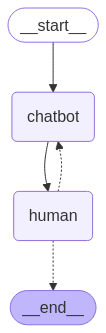
Run this new graph to see how the interaction loop is now captured within the graph. Input quit to exit the program.
You must uncomment the .invoke(...) line to run this step.
# The default recursion limit for traversing nodes is 25 - setting it higher means
# you can try a more complex order with multiple steps and round-trips (and you
# can chat for longer!)
config = {"recursion_limit": 100}
# Remember that this will loop forever, unless you input `q`, `quit` or one of the
# other exit terms defined in `human_node`.
# Uncomment this line to execute the graph:
state = chat_with_human_graph.invoke({"messages": []}, config)
# Things to try:
# - Just chat! There's no ordering or menu yet.
# - 'q' to exit.
pprint(state)
Model: Welcome to the BaristaBot cafe. Type `q` to quit. How may I serve you today?
User: Just chat! There's no ordering or menu yet.
Model: Ah, I see! Well, even without a menu, I can tell you a bit about coffee history. Did you know that the earliest credible evidence of coffee drinking appears in the middle of the 15th century in the Sufi shrines of Yemen? From there, it spread to Mecca and Medina. It's quite a journey for a humble bean! I look forward to telling you about our specific menu items when the system is ready.
User: q
{'finished': True,
'messages': [AIMessage(content='Welcome to the BaristaBot cafe. Type `q` to quit. How may I serve you today?', additional_kwargs={}, response_metadata={}, id='68ccfa89-0ff7-43a5-baf5-78d306676fbe'),
HumanMessage(content="Just chat! There's no ordering or menu yet.", additional_kwargs={}, response_metadata={}, id='39cb455b-ce89-406e-adc9-ab5ef8f459d4'),
AIMessage(content="Ah, I see! Well, even without a menu, I can tell you a bit about coffee history. Did you know that the earliest credible evidence of coffee drinking appears in the middle of the 15th century in the Sufi shrines of Yemen? From there, it spread to Mecca and Medina. It's quite a journey for a humble bean! I look forward to telling you about our specific menu items when the system is ready.", additional_kwargs={}, response_metadata={'prompt_feedback': {'block_reason': 0, 'safety_ratings': []}, 'finish_reason': 'STOP', 'model_name': 'gemini-2.0-flash', 'safety_ratings': []}, id='run-c86a26df-23bb-495c-b6fd-173fa7501adc-0', usage_metadata={'input_tokens': 350, 'output_tokens': 90, 'total_tokens': 440, 'input_token_details': {'cache_read': 0}}),
HumanMessage(content='q', additional_kwargs={}, response_metadata={}, id='21ac92b2-44a9-4742-a2fb-9d6da2f2e6dd')]}
Add a “live” menu
BaristaBot currently has no awareness of the available items at the cafe, so it will hallucinate a menu. One option would be to hard-code a menu into the system prompt. This would work well, but to simulate a system where the menu is more dynamic and could respond to fluctuating stock levels, you will put the menu into a custom tool.
There are two types of tools that this system will use. Stateless tools that can be run automatically, and stateful tools that modify the order. The “get current menu” tool is stateless, in that it does not make any changes to the live order, so it can be called automatically.
In a LangGraph app, you can annotate Python functions as tools by applying the @tools annotation.
from langchain_core.tools import tool
@tool
def get_menu() -> str:
"""Provide the latest up-to-date menu."""
# Note that this is just hard-coded text, but you could connect this to a live stock
# database, or you could use Gemini's multi-modal capabilities and take live photos of
# your cafe's chalk menu or the products on the counter and assmble them into an input.
return """
MENU:
Coffee Drinks:
Espresso
Americano
Cold Brew
Coffee Drinks with Milk:
Latte
Cappuccino
Cortado
Macchiato
Mocha
Flat White
Tea Drinks:
English Breakfast Tea
Green Tea
Earl Grey
Tea Drinks with Milk:
Chai Latte
Matcha Latte
London Fog
Other Drinks:
Steamer
Hot Chocolate
Modifiers:
Milk options: Whole, 2%, Oat, Almond, 2% Lactose Free; Default option: whole
Espresso shots: Single, Double, Triple, Quadruple; default: Double
Caffeine: Decaf, Regular; default: Regular
Hot-Iced: Hot, Iced; Default: Hot
Sweeteners (option to add one or more): vanilla sweetener, hazelnut sweetener, caramel sauce, chocolate sauce, sugar free vanilla sweetener
Special requests: any reasonable modification that does not involve items not on the menu, for example: 'extra hot', 'one pump', 'half caff', 'extra foam', etc.
"dirty" means add a shot of espresso to a drink that doesn't usually have it, like "Dirty Chai Latte".
"Regular milk" is the same as 'whole milk'.
"Sweetened" means add some regular sugar, not a sweetener.
Soy milk has run out of stock today, so soy is not available.
"""
Now add the new tool to the graph. The get_menu tool is wrapped in a ToolNode that handles calling the tool and passing the response as a message through the graph. The tools are also bound to the llm object so that the underlying model knows they exist. As you now have a different llm object to invoke, you need to update the chatbot node so that it is aware of the tools.
from langgraph.prebuilt import ToolNode
# Define the tools and create a "tools" node.
tools = [get_menu]
tool_node = ToolNode(tools)
# Attach the tools to the model so that it knows what it can call.
llm_with_tools = llm.bind_tools(tools)
def maybe_route_to_tools(state: OrderState) -> Literal["tools", "human"]:
"""Route between human or tool nodes, depending if a tool call is made."""
if not (msgs := state.get("messages", [])):
raise ValueError(f"No messages found when parsing state: {state}")
# Only route based on the last message.
msg = msgs[-1]
# When the chatbot returns tool_calls, route to the "tools" node.
if hasattr(msg, "tool_calls") and len(msg.tool_calls) > 0:
return "tools"
else:
return "human"
def chatbot_with_tools(state: OrderState) -> OrderState:
"""The chatbot with tools. A simple wrapper around the model's own chat interface."""
defaults = {"order": [], "finished": False}
if state["messages"]:
new_output = llm_with_tools.invoke([BARISTABOT_SYSINT] + state["messages"])
else:
new_output = AIMessage(content=WELCOME_MSG)
# Set up some defaults if not already set, then pass through the provided state,
# overriding only the "messages" field.
return defaults | state | {"messages": [new_output]}
graph_builder = StateGraph(OrderState)
# Add the nodes, including the new tool_node.
graph_builder.add_node("chatbot", chatbot_with_tools)
graph_builder.add_node("human", human_node)
graph_builder.add_node("tools", tool_node)
# Chatbot may go to tools, or human.
graph_builder.add_conditional_edges("chatbot", maybe_route_to_tools)
# Human may go back to chatbot, or exit.
graph_builder.add_conditional_edges("human", maybe_exit_human_node)
# Tools always route back to chat afterwards.
graph_builder.add_edge("tools", "chatbot")
graph_builder.add_edge(START, "chatbot")
graph_with_menu = graph_builder.compile()
Image(graph_with_menu.get_graph().draw_mermaid_png())
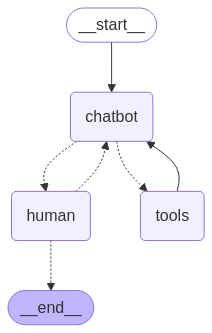
Now run the new graph to see how the model uses the menu.
You must uncomment the .invoke(...) line to run this step.
# Remember that you have not implemented ordering yet, so this will loop forever,
# unless you input `q`, `quit` or one of the other exit terms defined in the
# `human_node`.
# Uncomment this line to execute the graph:
state = graph_with_menu.invoke({"messages": []}, config)
# Things to try:
# - I'd love an espresso drink, what have you got?
# - What teas do you have?
# - Can you do a long black? (this is on the menu as an "Americano" - see if it can
# figure it out)
# - 'q' to exit.
# pprint(state)
Model: Welcome to the BaristaBot cafe. Type `q` to quit. How may I serve you today?
User: I'd love an espresso drink, what have you got?
Model: We have Espresso, Americano, Latte, Cappuccino, Cortado, Macchiato, Mocha, and Flat White. We also have a variety of milk options, espresso shots, caffeine options, and sweeteners to modify your drink. What sounds good?
User: what teas do you have?
Model: We have English Breakfast Tea, Green Tea, Earl Grey, Chai Latte, Matcha Latte, and London Fog.
User: can you a long black?
Model: I don't see Long Black on the menu. Did you mean Americano? It is espresso and hot water.
User: yes but I change my mind do you have flat white?
Model: Yes, we do! Would you like to add a Flat White to your order?
User: what's different between flat white and latte?
Model: A Flat White is similar to a Latte, but it is made with a thinner layer of steamed milk and a double shot of espresso, which results in a stronger coffee flavor. A Latte has a thicker layer of steamed milk and a single shot of espresso, making it a milder, milkier drink.
User: great I'd love to have flat white please
Model: Sorry, that function is not yet implemented.
User: then what can you do more?
Model: I can show you the menu. I am still under development and the functions to add, remove, view, confirm, and place an order have not yet been implemented.
User: I got it then do you have a new menus?
Model: This is the latest menu. Is there anything else I can help you with?
User: do you have old menu
Model: I am sorry, I only have access to the current menu. I am unable to show you previous menus.
User: okay Can you do a long black?
Model: I do not have Long Black on the menu, but I can make you an Americano, which is espresso and hot water. Would you like an Americano instead?
User: Yes
Model: I am sorry, I am still under development and the functions to add, remove, view, confirm, and place an order have not yet been implemented. I can only show you the menu at this time.
User: q
Handle orders
To build up an order during the chat conversation, you will need to update the state to track the order, and provide simple tools that update this state. These need to be explicit as the model should not directly have access to the apps internal state, or it risks being manipulated arbitrarily.
The ordering tools will be added as stubs in a separate node so that you can edit the state directly. Using the @tool annotation is still a handy way to define their schema, so the ordering tools below are implemented as empty Python functions.
from collections.abc import Iterable
from random import randint
from langchain_core.messages.tool import ToolMessage
# These functions have no body; LangGraph does not allow @tools to update
# the conversation state, so you will implement a separate node to handle
# state updates. Using @tools is still very convenient for defining the tool
# schema, so empty functions have been defined that will be bound to the LLM
# but their implementation is deferred to the order_node.
@tool
def add_to_order(drink: str, modifiers: Iterable[str]) -> str:
"""Adds the specified drink to the customer's order, including any modifiers.
Returns:
The updated order in progress.
"""
@tool
def confirm_order() -> str:
"""Asks the customer if the order is correct.
Returns:
The user's free-text response.
"""
@tool
def get_order() -> str:
"""Returns the users order so far. One item per line."""
@tool
def clear_order():
"""Removes all items from the user's order."""
@tool
def place_order() -> int:
"""Sends the order to the barista for fulfillment.
Returns:
The estimated number of minutes until the order is ready.
"""
def order_node(state: OrderState) -> OrderState:
"""The ordering node. This is where the order state is manipulated."""
tool_msg = state.get("messages", [])[-1]
order = state.get("order", [])
outbound_msgs = []
order_placed = False
for tool_call in tool_msg.tool_calls:
if tool_call["name"] == "add_to_order":
# Each order item is just a string. This is where it assembled as "drink (modifiers, ...)".
modifiers = tool_call["args"]["modifiers"]
modifier_str = ", ".join(modifiers) if modifiers else "no modifiers"
order.append(f'{tool_call["args"]["drink"]} ({modifier_str})')
response = "\n".join(order)
elif tool_call["name"] == "confirm_order":
# We could entrust the LLM to do order confirmation, but it is a good practice to
# show the user the exact data that comprises their order so that what they confirm
# precisely matches the order that goes to the kitchen - avoiding hallucination
# or reality skew.
# In a real scenario, this is where you would connect your POS screen to show the
# order to the user.
print("Your order:")
if not order:
print(" (no items)")
for drink in order:
print(f" {drink}")
response = input("Is this correct? ")
elif tool_call["name"] == "get_order":
response = "\n".join(order) if order else "(no order)"
elif tool_call["name"] == "clear_order":
order.clear()
response = None
elif tool_call["name"] == "place_order":
order_text = "\n".join(order)
print("Sending order to kitchen!")
print(order_text)
# TODO(you!): Implement cafe.
order_placed = True
response = randint(1, 5) # ETA in minutes
else:
raise NotImplementedError(f'Unknown tool call: {tool_call["name"]}')
# Record the tool results as tool messages.
outbound_msgs.append(
ToolMessage(
content=response,
name=tool_call["name"],
tool_call_id=tool_call["id"],
)
)
return {"messages": outbound_msgs, "order": order, "finished": order_placed}
def maybe_route_to_tools(state: OrderState) -> str:
"""Route between chat and tool nodes if a tool call is made."""
if not (msgs := state.get("messages", [])):
raise ValueError(f"No messages found when parsing state: {state}")
msg = msgs[-1]
if state.get("finished", False):
# When an order is placed, exit the app. The system instruction indicates
# that the chatbot should say thanks and goodbye at this point, so we can exit
# cleanly.
return END
elif hasattr(msg, "tool_calls") and len(msg.tool_calls) > 0:
# Route to `tools` node for any automated tool calls first.
if any(
tool["name"] in tool_node.tools_by_name.keys() for tool in msg.tool_calls
):
return "tools"
else:
return "ordering"
else:
return "human"
Now define the graph. The LLM needs to know about the tools too, so that it can invoke them. Here you set up 2 sets of tools corresponding to the nodes under which they operate: automated and ordering.
# Auto-tools will be invoked automatically by the ToolNode
auto_tools = [get_menu]
tool_node = ToolNode(auto_tools)
# Order-tools will be handled by the order node.
order_tools = [add_to_order, confirm_order, get_order, clear_order, place_order]
# The LLM needs to know about all of the tools, so specify everything here.
llm_with_tools = llm.bind_tools(auto_tools + order_tools)
graph_builder = StateGraph(OrderState)
# Nodes
graph_builder.add_node("chatbot", chatbot_with_tools)
graph_builder.add_node("human", human_node)
graph_builder.add_node("tools", tool_node)
graph_builder.add_node("ordering", order_node)
# Chatbot -> {ordering, tools, human, END}
graph_builder.add_conditional_edges("chatbot", maybe_route_to_tools)
# Human -> {chatbot, END}
graph_builder.add_conditional_edges("human", maybe_exit_human_node)
# Tools (both kinds) always route back to chat afterwards.
graph_builder.add_edge("tools", "chatbot")
graph_builder.add_edge("ordering", "chatbot")
graph_builder.add_edge(START, "chatbot")
graph_with_order_tools = graph_builder.compile()
Image(graph_with_order_tools.get_graph().draw_mermaid_png())
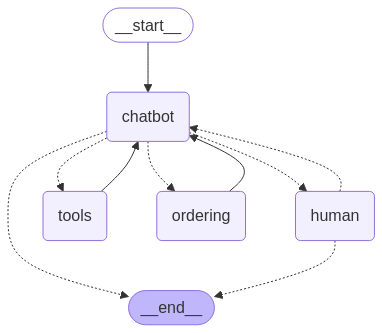
Now run the complete ordering system graph.
You must uncomment the .invoke(...) line to run this step.
# Uncomment this line to execute the graph:
state = graph_with_order_tools.invoke({"messages": []}, config)
# Things to try:
# - Order a drink!
# - Make a change to your order.
# - "Which teas are from England?"
# - Note that the graph should naturally exit after placing an order.
# pprint(state)
Model: Welcome to the BaristaBot cafe. Type `q` to quit. How may I serve you today?
User: Order a drink!
Model: Great! What would you like to order? Also, do you have any questions about the menu items?
User: maybe longblack?
Model: Okay, I've added a longblack to your order. Anything else?
User: oh sorry I change my mind. which teas are from England?
Model: I am sorry, I cannot fulfill that request. I can only discuss or modify existing items on the menu.
User: okay I'd like to cancel my order
Model: No problem, your order has been cleared. What would you like to order now?
User: Which teas are from England?
Model: I am sorry, I cannot fulfill that request. I can only discuss or modify existing items on the menu.
User: don't you have a tea?
Model: Yes, we have English Breakfast Tea, Green Tea, and Earl Grey. Would you like any of those?
User: Which teas are from England?
Model: I am sorry, I cannot fulfill that request. I can only discuss or modify existing items on the menu. I can confirm that we do offer English Breakfast Tea. Would you like to order that?
User: yes and flat white please
Model: Okay, I've added an English Breakfast Tea and a Flat White to your order. Would you like anything else?
User: umm I want to change to long black instead of Flat white
Model: Okay, I've added a Long Black to your order as well. So your current order includes English Breakfast Tea, Flat White, and Long Black. Is that correct? If not, please let me know what you would like to remove.
User: remove Flat white
Model: I am sorry, I cannot remove specific items. I can only clear the entire order and you can start again. Would you like me to do that?
User: clear order and I'd like to get English breakfast tea and long black
Model: Okay, I've added an English Breakfast Tea and a Long Black to your order. Anything else?
User: that's all
Your order:
English Breakfast Tea (no modifiers)
Long Black (no modifiers)
Is this correct? extra hot English breakfast tea please
Model: I've added another English Breakfast Tea with the modifier 'extra hot'. Your order now has the original English Breakfast Tea, a Long Black, and a second English Breakfast Tea that is extra hot. Is that correct? I can remove the original English Breakfast Tea if you'd like.
User: remove original tea please
Model: I am sorry, I cannot remove specific items. I can only clear the entire order and you can start again. Would you like me to do that?
User: yes
Model: Your order is now cleared. Let's start again. What would you like to order?
User: I'd like to get extra hot English breakfast tea and double shot Flat white
Model: Okay, I've added an English Breakfast Tea with 'extra hot' and a Flat White with 'Double' to your order. To clarify, did you want a double shot of espresso in the Flat White?
User: yes
Model: Great. So I have an English Breakfast Tea with the modifier 'extra hot', and a Flat White with the modifier 'Double'. Is that correct?
User: yes
Your order:
English Breakfast Tea (extra hot)
Flat White (Double)
Is this correct? yes
Sending order to kitchen!
English Breakfast Tea (extra hot)
Flat White (Double)
The order state has been captured both in the place_order function and in the final conversational state returned from executing the graph. This iillustrates how you can integrate your own systems to a graph app, as well as collect the final results of executing such an app.
# Uncomment this once you have run the graph from the previous cell.
pprint(state["order"])
['English Breakfast Tea (extra hot)', 'Flat White (Double)']
Further exercises
Congratulations on building an agentic, human-in-the-loop, natural-language powered cafe ordering system using LangGraph and the Gemini API!
This example app could be taken in many different directions. You should try and build out your own ideas, but for some inspiration, consider:
- Adding more structure the order (
OrderState.order) - e.g. separate fields for item, modifiers and even quantity. - Currently the model can only clear and re-add items, so add a function to
remove_items from the order. - Try building a UI that displays the in-progress order and hosts the chat. Frameworks like Gradio or Mesop are great for this.
This system works well for a single person ordering, but agentic systems can interact with many sources. For a big stretch exercise, try and extend this app to run at a specific schedule, and contact your friends or colleagues over Chat to collect their daily coffee orders.
- Mark McD